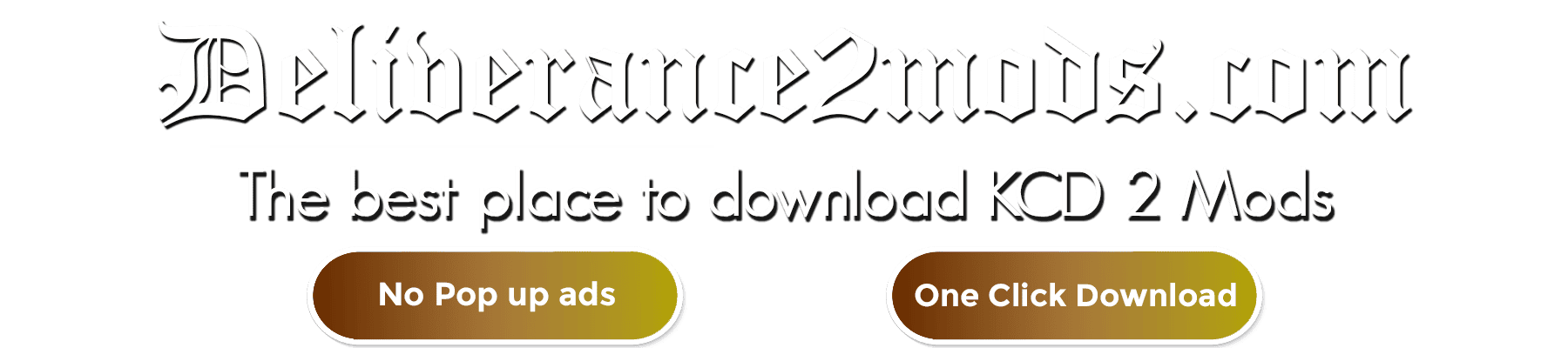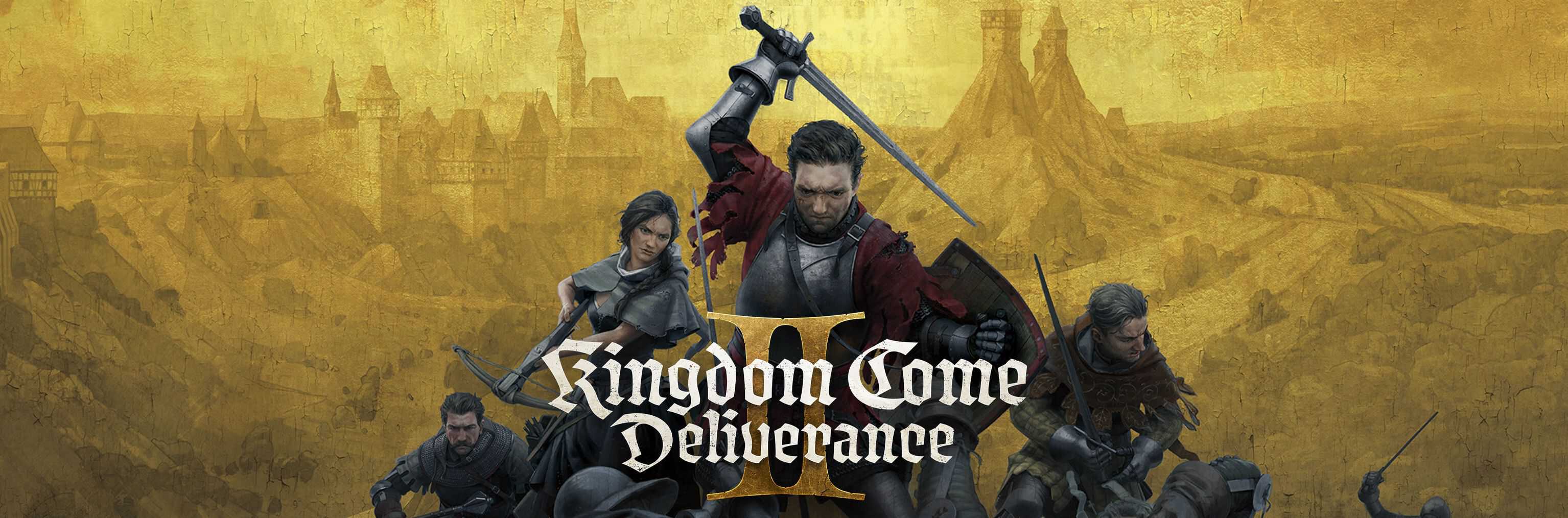
Installing Kingdom Come: Deliverance 2 Mods
Mods are loaded from the “Mods” folder in the game’s root directory.
- In the STEAM version you can usually find it at:
C:\Program Files (x86)\Steam\steamapps\common\KingdomComeDeliverance\Mods\ - In the GOG version you can usually find it at:
C:\Program Files (x86)\GOG Galaxy\GOG Games\Kingdom Come Deliverance\Mods\
If the Mods folder does NOT exist – create it.
To install a mod – move it into the “Mods” folder.
To uninstall a mod – delete it from the “Mods” folder. You can also temporarily disable a mod by using mod_order.txt.
Mod Structure:
Within the Mods folder, each mod is contained in its own subfolder that mirrors the directory structure of the game, as illustrated by the following example:
- Mods\mod_name\mod.cfg
- Mods\mod_name\mod.manifest
- Mods\mod_name\Data\mod.pak
- Mods\mod_name\Data\Levels\rataje\mod.pak
- Mods\mod_name\Data\Levels\new_level_name_1\level.pak
- Mods\mod_name\Data\Levels\new_level_name_2\level.pak
- Mods\mod_name\Localization\english_xml.pak
- Mods\mod_name\Localization\english.pak
All files in a mod are optional; you only have to create the ones you wish to override / patch.
In the mod’s root folder: (Mods\mod_name) you can create two special files:
- mod.manifest
- mod.cfg
Pak Files:
All game data should be stored in .pak files. To create a .pak file, first make a zip archive and then change the file extension from .zip to .pak. Note that other types of archives, such as .rar, .tar, or .7z, are not supported. Most data within the zip can be compressed, except for videos, which need to be stored uncompressed. In the Data folder of your mod, you can name your .pak files in any way you prefer; there’s no need to replicate the game’s .pak naming convention. Typically, naming a file as mod.pak or mod_name.pak is adequate. Each .pak file has a size limit of about 2GB. If your mod exceeds this size, you can split it into multiple .pak files.
- Levels can be modded by creating pak files in the: “mod_name\Data\Levels\level_name\” folder.
- New levels can be added by creating level.pak in the: “mod_name\Data\Levels\new_level_name\” folder.
When modding localization files, the mod pak name must exactly match the pak name in the game’s localization folder.
You can also add new languages by creating “new_language_name_xml.pak” and “new_language_name.pak” files in the mod’s localization folder.
When adding a new language, you will have to correctly set sys_languages and sys_languages_audio CVars.
If you want to override data from the Engine folder, you have to put your pak in the mod’s “Data” folder.
Tables.Pak modding:
With game versions 1.9.5 and later:
If you’re making a mod that overrides a parameter file inside “Tables.pak” — it is now BEST PRACTICE to create mod-specific table files with individual rows — instead of overwriting the whole table.
Simply rename the .xml file to this format: “[Table]__[Mod Name].xml”.
- The original table’s name, followed by2underscores.
- Typed completely in lowercase mode. (No longer necessary)
- Mod name must match the name used in the mod’s respective mod.manifest,for example if the mod’s name appears in the mod manifest as: “This Is My Mod – Average Edition” your .xml file should be named:
- “this_is_my_mod_-_average_edition.xml”.
- Replace any spaces in the name with underscores, and do not use parentheses.
If everything is correct, you will see the tables patched in the console window (opened by pressing the ` key once the main menu screen appears) when the game is loaded.
Pak loading order:
When a pak file is loaded, it overrides data in previously loaded paks.
Paks are loaded in this order:
- Data\*.pak
- Engine\*.pak
- Localization\language_name_xml.pak
- Localization\ipl_language_name.pak
- Localization\language_name.pak
- Data\Levels\level_name\level.pak
- Data\Levels\level_name\*.pak
- Data\_fastload\*.pak
- Mods\mod_name_1\Data\*.pak
- Mods\mod_name_2\Data\*.pak
- Mods\mod_name_1\Localization\language_name_xml.pak
- Mods\mod_name_2\Localization\language_name_xml.pak
- Mods\mod_name_1\Localization\language_name.pak
- Mods\mod_name_2\Localization\language_name.pak
- Mods\mod_name_1\Data\Levels\level_name\*.pak
- Mods\mod_name_2\Data\Levels\level_name\*.pak
Some of the early mods were named zzz_* to ensure that they are loaded last and override all other paks. As you can see, this is not necessary anymore, because paks in Mods\ are now loaded after all other paks.
Mod loading order:
By default, mods within the Mods folder are loaded in alphabetical order. To customize the loading sequence of your mods, you can create an optional file named mod_order.txt within the Mods folder. Each line in the mod_order.txt file should specify a mod folder, and the game will attempt to load the mods in the order they are listed.
The format of mod_order.txt is:
- # Comment
- mod_name_2
- mod_name_1 # Comment
- mod_name_3
When present, the mod_order.txt file also acts as a whitelist, meaning only the mods listed in it will be loaded. This feature can be utilized to deactivate a mod without removing it by merely commenting out its corresponding line in the file.
Mod Config:
Another optional file in the mod’s root is “mod.cfg”. When present, it will be loaded after “system.cfg”, but before “user.cfg”, which means it overrides CVars in “system.cfg”, but not in “user.cfg”. You can use the “mod.cfg” in simple mods when all you want to do is set some CVars. The order in which “mod.cfg” files are loaded also depends mod load order.
Fastload .paks:
The purpose of paks in Data\_fastload is to reduce disk access during level load. They contain a number of small files: various xml files (.mtl, .animevents, .bspace, .chrparams, .cdf…), smallest mipmaps of splitted dds files and cgf files without render geometry. At the beginning of level loading, all fastload paks are loaded in the memory. Since they are loaded after regular Data paks, they will be searched first, and the game doesn’t have to access the disk. At the end of level loading, all fastload paks are unloaded from the memory and are closed.
Some of the early mods required copying the mod paks to both: Data\ and Data\_fastload folders to ensure that the mod properly overrides the game data. This is not necessary anymore, because paks in Mods\ are loaded after the fastload paks.
A mod can have its own fastload paks in Mods\mod_name_1\Data\_fastload\*.pak, but for small mods it is unnecessary. For large mods like texture packs with thousands of textures or total conversion mods with hundreds of new geometry creating fastload paks could be beneficial.

Installing mods for Kingdom Come: Deliverance 2 might seem intimidating, especially for beginners unfamiliar with the process, but with the right tools and guidance, it’s quite manageable. Mods can significantly enhance gameplay by adding new features, characters, environments, and more. To get started, the process is straightforward.
Begin by finding a mod that captures your interest. There are numerous websites dedicated to hosting KCD2 mods, offering a wide range of options to suit your preferences. After selecting a mod, download the file, which is often in a zip format. Once downloaded, extract the contents of the zip file to a folder on your computer. This step will typically reveal a readme file or an installation guide.
Carefully reading and following the installation instructions is crucial. These guides usually explain where to place the extracted files and how to activate the mod in the game. If an installation guide isn’t immediately apparent, check the mod’s description or website, as most creators provide detailed instructions for users. For additional clarity, many YouTube videos and tutorials on social media platforms walk through the installation process step by step, making it easier for beginners to follow along.
While mods enhance the gaming experience, they may sometimes come with bugs or compatibility issues. Mod creators frequently release updates to address these problems, so it’s a good idea to stay connected with the community through comment sections or discussion forums. Engaging with others can help you keep up-to-date with mod improvements and solutions to any issues that arise.
Although installing mods for Kingdom Come: Deliverance 2 may initially seem complex, it becomes a straightforward task with proper guidance. Taking the time to read the instructions, use available resources, and remain involved with the modding community ensures a smooth experience. By following these steps, you can unlock a more immersive and customized gameplay adventure.